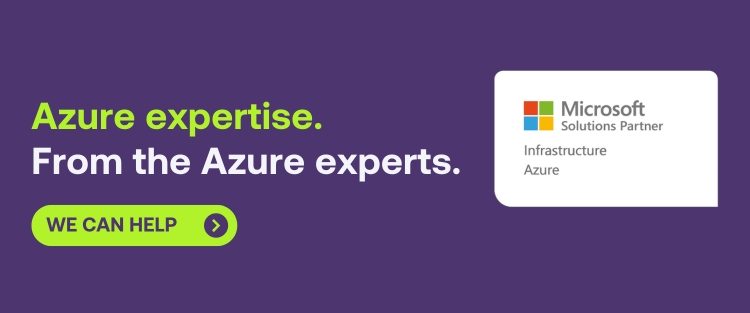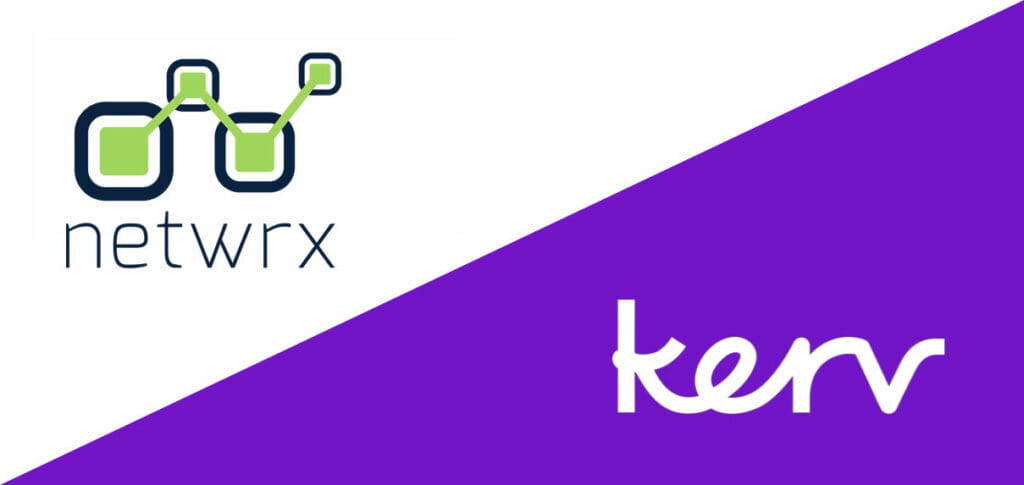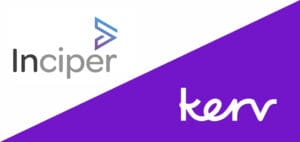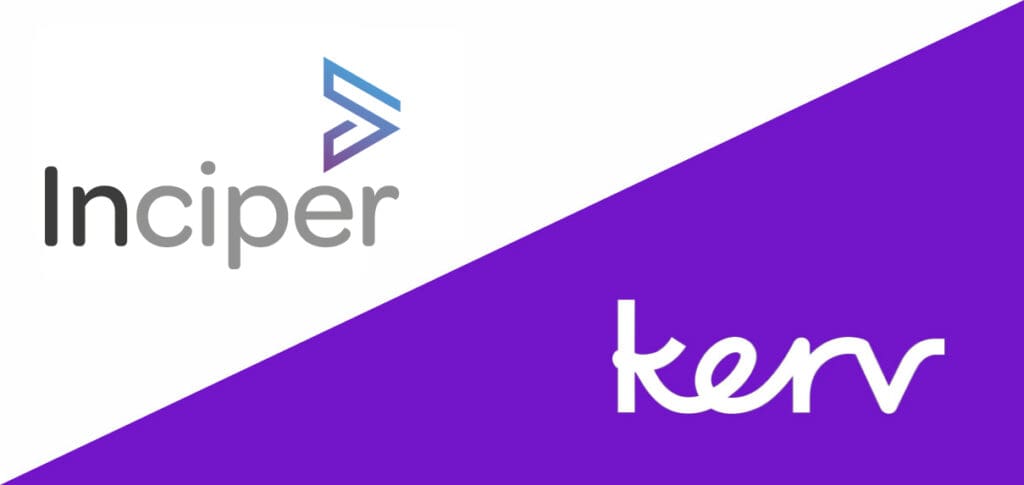Mario Cirillo
Chief Technology Officer, Kerv|Kerv Transform
Have a question?
Get in touchPublished 06/07/22 under:
Azure, Microsoft’s public cloud computing platform, gives users the flexibility to use their preferred tools and technologies. But with flexibility, it’s important to ensure cost optimisation.
Here are a few handy and easy-to-implement tips on how your organisation can save money when using Microsoft Azure.
1. Don’t forget to shut down your Azure VMs correctly
One of the biggest mistakes everyone makes when using Microsoft Azure is in forgetting to shut down their VMs (Azure virtual machines) when they’re no longer needed.
Unfortunately, you can’t just flick a switch and expect to stop being charged for it; it must be shut down using the correct processes. To do so, you need to bring it to what’s known as a Stopped (Deallocated) state.
Confusingly that can’t happen if you try to close the VM from within the VM itself. Doing that will only bring it to the Stopped state (and you’ll still be charged). Rather than shutting the VM down from within, you need to head to the Azure Management Portal, find the Virtual Machine blade for the VM you want to stop, and click Shutdown.
It’s worth noting however that doing this will mean all the resources currently allocated to that particular VM will be released, including the virtual IP associated with it. A quick tip to prevent that from happening is to make sure the Cloud Service supporting the VM still has at least one VM in it that you haven’t put in the Stopped (Deallocated) state. You’d still be charged for that one but not the others, whilst maintaining your virtual IP.
The second way this same effect can be achieved is to Deallocate resources through the Azure CLI (Cross Platform Command line).
You can configure your VM to auto-shutdown when you know it won’t be in use or needed by configuring a specific time (including a time zone) when Azure is to automatically shut it down and reallocate the resources used for you.
2. Delete your staging slots for cloud services
When migrating to Azure, standard practice to avoid downtime is to add everything into a staging slot from your old system before putting it into live production but… you still pay the same cost for staging as you do production slots.
You’d be amazed at the number of people who forget to delete their staging slots after they’re done with them.
If you’re ever unsure if this has been done or not you can edit your view in Azure Portal to add easy-to-see columns for both Staging and Production so you can tell at a glance which (if any) need deleting.
3. Pre-pay for Microsoft Azure (even on a pay-as-you-go Azure account)
Many people don’t realise that discounts are available for six or twelve-month pre-payment plans, sometimes even available on their pay-as-you-go accounts.
However, depending on size, you may want to consider an enterprise agreement.
4. Consider an enterprise agreement
EA agreements (Microsoft Enterprise agreements) require an organisation to commit to an annual commitment that gives them access to a discounted rate, saving varying amounts depending on the Azure Product.
With thousands of different products, it can be hard to keep track of but savings of between 5% to 30% are possible. The important thing is to make sure you’re only paying for the products you need.
it’s worth noting that due to the size of the financial commitment, Microsoft’s EA Agreements tend to be more suited to larger organisations.
5. Are you a start-up?
If you’re a start-up just investigating the possibility of Azure, then Microsoft Start-ups is a great place to… start.
6. Switching Azure price regions
A little-known secret… pricing can vary depending on the region.
Whilst many would consider it best practice to allocate your VMs and other resources within the closest Azure region to your customers, clients, or users; a lot of people find there can be significant price benefits to choosing a different region.
Unfortunately, the pricing difference isn’t something you’ll see in any Azure documentation. Nor will you find much guidance online telling you which region is the cheapest.
You have two options to find which Azure region works best. You can use a combination of the prices in the Azure portal when setting up a VM and make your own comparisons on which region to choose, or you can talk to an expert in Azure region pricing like Kerv to guide you through the entire process.
7. Test in Azure DevTest Labs
Believe us when we say nothing will annoy your Accounts Team at the end of the month more than finding out someone’s been using test servers within Azure to check how best to optimise things without correctly closing them down afterward (and thus being charged for them).
To avoid this, you can use something called Azure DevTest Labs. It’s an amazing bit of software for creating servers you’ll only need every so often or at certain hours of the day.
Azure DevTest Labs will even let you impose a schedule (say after 5:30 or on a weekend) in case your Dev team forgets to turn them off as they leave which will save you being charged for them when not in use.
And the best thing to note about Azure DevTest Labs is it’s a free-to-use tool (all you need to pay for are the VMs).
8. Work with a Microsoft Azure partner (like Kerv…!)
If you’re thinking about migrating to Azure, there are possible Azure discounts if you use a Microsoft partner. Feel free to get in touch if you want to learn more.
9. Pick the right VM for the right job
A common issue we see when using Azure to host virtual machines is picking the right type of instance… and there are literally dozens of different types and sizes.
When selecting which is right for your business, you need to consider what your priorities are. Do you need…
- More memory?
- More CPU?
- Extra disk space?
- Better processor cores?
- Disk I/O
- Network bandwidth
Predicting with any degree of accuracy the appropriate VM instance isn’t easy, especially when implementing completely new VMs for use in a new project, especially if you’re migrating something to Azure for the first time.
If you’re not sure what you need, Azure Advisor is a great tool to make sure you’re not overpaying.
10. Leverage the Azure App Service for PaaS
Common slang for the first migration to Microsoft Azure is ‘Lift & Shift’. Lifting all your current assets and dropping them onto an Azure Virtual Machine is by far the most common method to get things going on the Cloud.
However… depending on why you wanted to migrate in the first place it might not actually be the cheapest or even most logical.
One of the common errors we see when first migrating onto Azure is over-provision the VMs. The Azure App Service allows businesses to host web apps, background processes, API apps, and mobile app backends by utilising PaaS.
As a deployed Platform Service it means you can create an App Service Plan which would represent two or three servers and then just pack it with as many web applications as you like. This has huge potential cost-saving implications overpaying for an entire server per app (that may only occasionally be called on).
11. Use auto-scaling to automate cost-saving
Whilst you know how your business operates, we’re willing to bet most of your apps have busier and slower times throughout the day, week, month, or year. Azure has a powerful little tool in auto-scaling, allowing you to save money during slower periods.
Cloud services, app services, and VM scale set all support auto-scaling so it should definitely be part of your PaaS strategy.
12. Take advantage of cold and warm storage options
Azure offer what they call warm and cold Azure storage. A little like auto-scaling, warm storage is designed for data that is used frequently, and cold is for data that is rarely, if ever, used.
If your Azure solution has a lot of data, backups, or archives then cold storage is well worth investigating to save you some extra money off your Azure bill.
13. Check out Azure Marketplace VM Images
Despite what they sound like, Azure VM images are a bunch of free .jpeg or .png files… They’re something much more useful.
Chances are if you need to build and configure an Azure Cloud solution from scratch for something then someone has already done it before.
The Azure Marketplace contains thousands of these images (configurations and operating system descriptions) so there’s a great chance the VM image you need is already sitting there waiting for you.
An additional benefit is that many of these Azure VM Images already include the licensing to the OS (operating system) that they use.
If you were to build a VM from scratch and upload it into Azure you’d also need to provide all the relevant licenses but by using Azure VM Images you can save on these costs.
———-
And there are our thirteen cost-saving Azure tips…
Hopefully, you’ve found this little list to be helpful and will now be able to save your business some extra money.
Have a question?
"*" indicates required fields