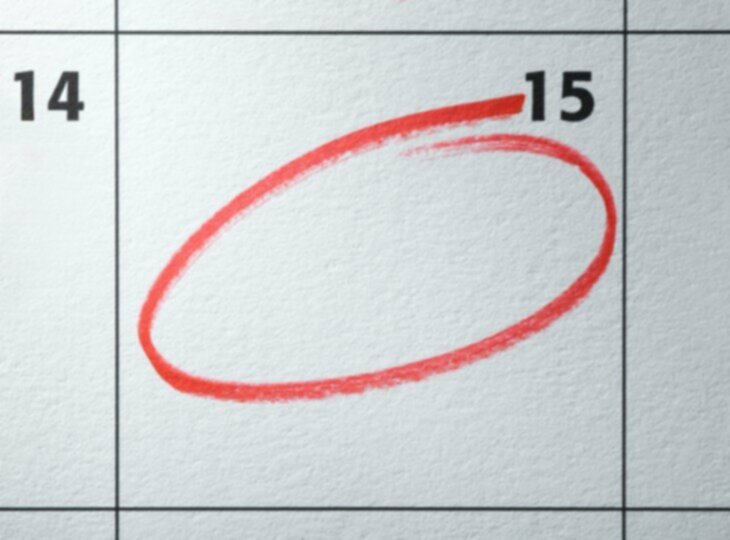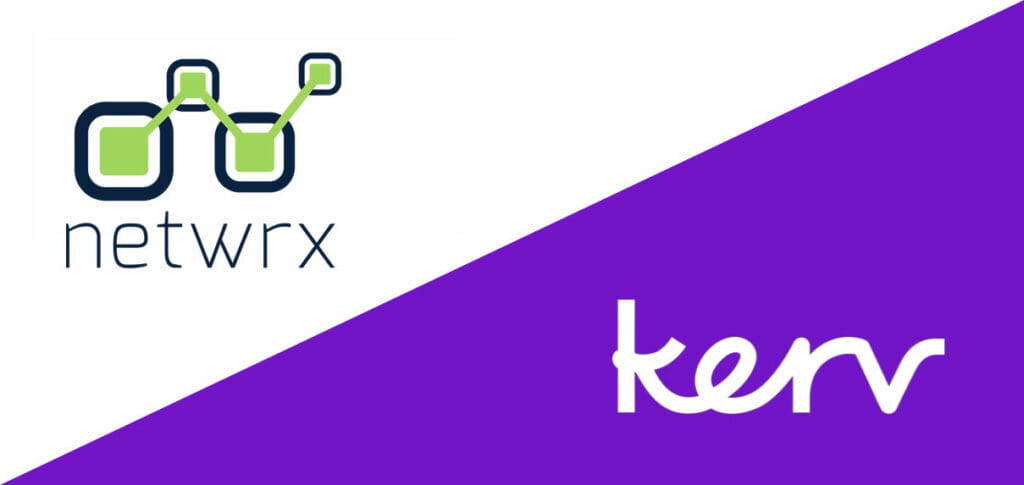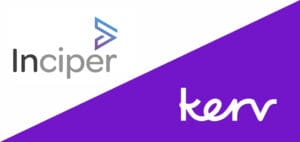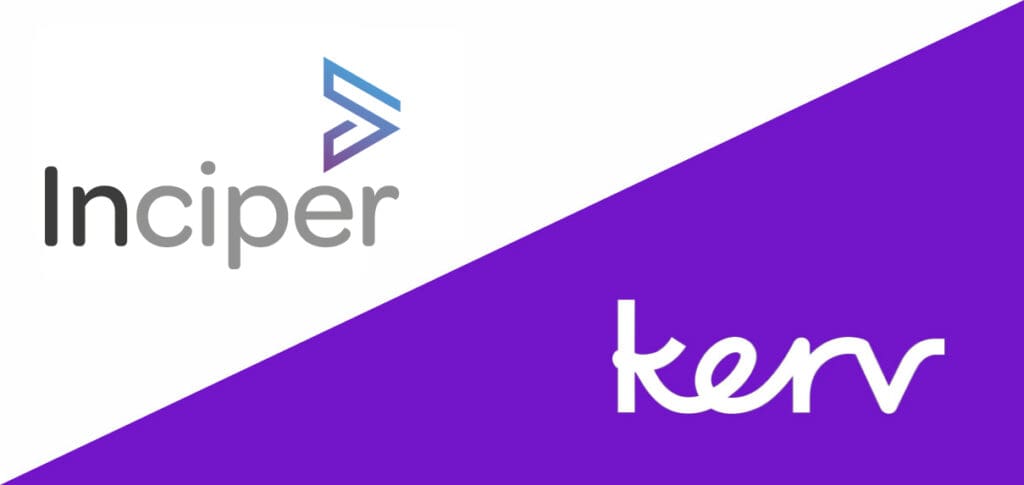Craig Seymour
Principal Architect|Kerv Digital
Have a question?
Get in touchPublished 06/07/22 under:
The team at Kerv Digital are experts at getting to the heart of challenges with clients’ business applications. Dynamics Practice Lead Craig Seymour is a whizz when it comes to figuring out unexpected issues that affect the end user experience, and coming up with solutions to get things working smoothly again.
In this post, Craig explains how he approached an issue with DateTime stamps in a client’s Microsoft Dynamics 365 implementation: Our dedicated testers have recently been reporting a one day offset between two custom date fields.
Some of the quality assurance team in our Kerv Digital India offices have recently started noticing a one day offset between two custom date fields (‘Contract Start Date’ and ‘Invoice Schedule Start Date’) in Opportunity, even though the second was being set as a direct copy of the first.
Looking into the problem a little deeper I realised that the Contract date was set as a ‘normal’ DateTime field but with Time not shown in the UI, whilst the Invoice date was set as a TimeZone independent DateTime field.
Once I knew what the problem was all I had to do was find a solution… ah the fun bit!
The Contract Date
When a user creates a Date without a timestamp in Microsoft Dynamics 365 (or any model-driven Power App) through the User Interface (UI), it will automatically assume a timestamp of 00:00 in their current locale (local time zone preference and daylight saving).
However, when it writes that date to the database, it converts it to the UTC value, taking into account the user’s locale.
So for example, dates created in India will be 18:30 the day before.
When Dynamics 365 then reads it back out, it does the reverse. So, from the Indian user’s point of view, the displayed date is always correct.
Continuing with the example, that means for records created in India, the Indian user sees in the UI 2020-01-20 (with @ 00:00 hidden) but in the database a user in the UK would see 2020-01-19 @ 18.30.
That means if ‘I’ look at this record in D365 from the UK I actually see ‘2020-01-19’ because my TimeZone correction (from UTC to BST) is +1 hour, so Microsoft Dynamics 365 is displaying 19-01 (with @ 19:30 hidden).
The Invoice Date
When the field is of type TZ independent, Dynamics 365 ignores the locale and stores in the database exactly the same date as you see in the UI.
As for the Contract date, Dynamics 365 assumes a timestamp of 00:00 and then stores this without correction as 2020-01-20 @ 00:00.
When this is read in India, the UK, or anywhere else for that matter, Dynamics 365 will show us 2020-01-20.
Copying the Contract Date To the Invoice Date
When we create the Invoice date we’re doing a straight copy (using the API) of the field value ‘from the database’ from a field which Dynamics 365 knows it should apply the correction for locale to it, to one which it knows it shouldn’t.
So our database value is 2020-01-19 @ 18.30 and Dynamics 365 studiously ignores the 18:30 part and simply shows us 2020-01-19 in the UI.
And the fix?
Well in theory we should just do the same as Microsoft Dynamics 365 (by that I mean apply the locale correction before writing the Contract date) but in practice we can’t because Dynamics 365 doesn’t store the locale the data was created, just the UTC DateTime, so we don’t have the data we need to do this.
One hack which might work would be simply to ’round’ the Contract date up or down to the nearest midnight when we copy it, which will work everywhere except for dates created by users in New Zealand, Eastern Siberia and a handful of islands in the Pacific.
Or…
We could convert all Contract dates to have a timestamp of noon; again this works for most Time Zones except New Zealand, Eastern Siberia and a handful of islands in the Pacific again.
If you’re in the UK (or any other country in the GMT timezone) and looking for another solution you could simply convert the Contract date to TZ independent. Luckily for us, GMT and UTC are exactly aligned, so all our UK created dates happen to be set at 00:00 anyway!
The downside is that all the dates created by the QA Team in India will start to show a day early.
Kerv’s business applications consultants are passionate about finding solutions to the most obscure issues in Microsoft Dynamics 365. If you’re looking to improve end user experience and get more out of your business applications, get in touch today for a chat.
Have a question?
"*" indicates required fields