Darren Austin
Lead Dynamics Business Central Developer|Kerv Digital
Have a question?
Get in touchPublished 06/07/22 under:
You’ll often find you need to connect visual studio code to each of the sandbox environments you’re working with…
As a developer working across multiple projects you’ll find that you need to connect visual studio code to each of the sandbox environments you’re working with.
The standard launch .json file won’t work when you initially start your project as its generic – expecting you to only connect to one project and the account you’re connecting with is not a partner account – it’s a user account.
Connecting to the sandbox from Visual Studio Code is key for your application as you’ll need to download symbols – this gives you the symbols from the base Microsoft apps but also you can extend the app .json file to include any custom apps you need in your project.
To connect to a named sandbox instance, I have found adding the following lines in to your launch json file:
- Server – this is the http url of your server – Not 100% needed in this process but I like to add it to see the full detail of what I am connecting too.
- Tenant – this specifies the tenant name of the server, in my example it is the guid you would find in your full business central url.
- SandboxName – This is the name of the sandbox it should publish too, this is key if you have multiple sandboxes in your tenant.
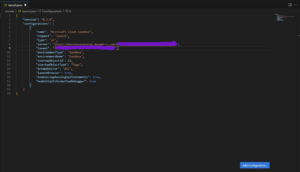
As an end result your file should look something like this, having added these lines and saving the file.
You should be able to download symbols and publish your applications to your sandbox environment.
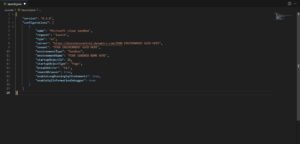
If you have multiple sandbox environments in your tenant, then you should only have to change the last property – SandboxName – to the name of your sandbox.
Download symbols and then just publish


